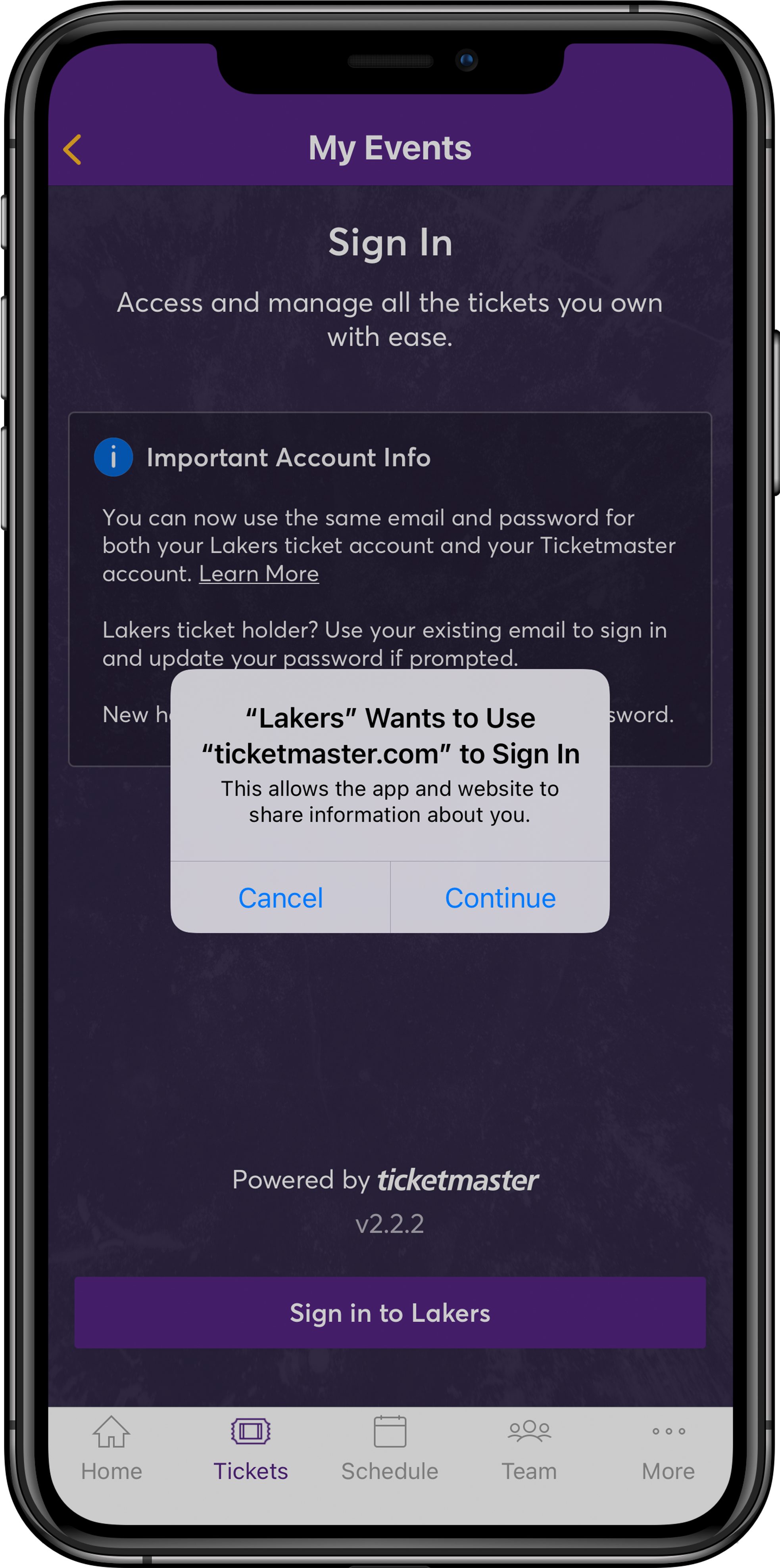Mobile Ticketing Guide
Tickets Must Be Scanned from a Mobile Device
Access your tickets and add to your Mobile Wallet by logging into Account Manager through the Lakers App presented by bibigo or through Lakers.com/AccountManager.
Scan tickets from your Mobile Wallet at the gate by tapping or holding your phone near the reader. If you are unable to access your Mobile Wallet, you can scan your rotating barcode on gameday through the Lakers Mobile App.
Transfers will be disabled at tipoff each game. Resale will be disabled 1 hour prior to tipoff.
Screenshots or printouts of mobile tickets are not valid for entry.
View Mobile Ticketing Tutorials and FAQs below for more information on managing your mobile tickets.
Mobile Ticketing Tutorial
Video Tutorials
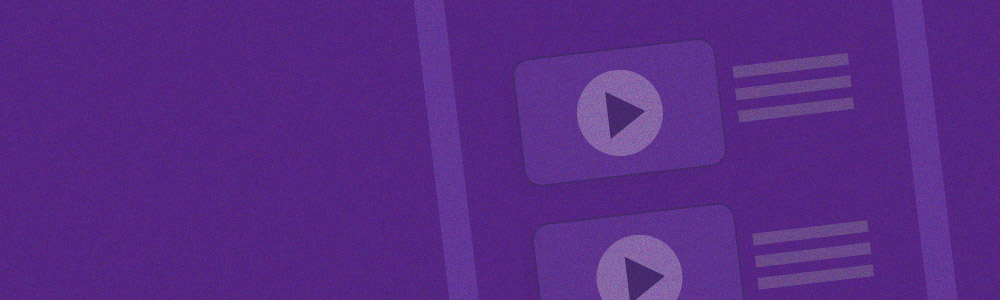
Mobile Ticketing Steps
Logging In
Managing Your Tickets
Transferring Your Tickets
Transfer will be disabled at tipoff. If your transfer is not accepted by tipoff, tickets will be returned to your account.
Selling Your Tickets
Please note: Resale will be disabled 1 hour before tipoff.
Donating Your Tickets
Mobile Ticketing FAQ
Account Manager is the online portal to manage your Lakers Season Tickets. You can use Account Manager to quickly view, send, sell, donate, and add tickets to your Mobile Wallet.
You can access Account Manager online via Lakers.com/AccountManager or through the Lakers Mobile App presented by bibigo, available for both iPhone and Android.
There are no more printed PDF tickets. Lakers digital tickets are mobile only and will need to be scanned from a mobile device for entrance into Crypto.com Arena. To send your tickets to someone else, you will need to transfer your tickets through the Lakers Mobile App presented by bibigo or online Account Manager.
Tickets must be scanned through your Mobile Wallet or the Lakers Mobile App presented by bibigo. Screenshots of mobile tickets are not valid for entry. Tickets can be sent to others using ticket transferring through the Lakers App or Account Manager.
Ticket transferring allows you to send tickets electronically to anyone with a valid e-mail address. With the Lakers Mobile App presented by bibigo, you can text or e-mail a link to transfer your tickets. Tickets will remain in your account until your recipient accepts the transfer, or until the transfer expires.
Your recipient will need to click the link in the e-mail or text message they received and log into Account Manager, or create a new account. Once they log in, they will need to click “Accept” before the start of the game.
Ticket transfers may not be available if the game has started or if the game has not been paid off. Please contact your Customer Service Specialist with any issues.
There are no seller fees if you list tickets through your Lakers Account Manager.
When selling your tickets through Account Manager, you will always have the option to set your own price and list your tickets for sale on Lakers Ticket Exchange. You may also see the option to Sell Your Tickets Now to a trusted third party buyer. If you select to Sell Now, you will receive the payout listed on the offer, your tickets will be automatically sent to the buyer, and you will no longer be able to access.
Yes, you can still choose the Sell Your Tickets Now option after posting your tickets for sale, if there is an available offer. Click to edit your listing, and available offers will appear below the box to set your price.
If your tickets are unsold, your listing will come down 1 hour prior to the game, and tickets will be returned to your account.
Selling may not be available if it is within one (1) hour of the game or if the game has not been paid off. Please contact your Customer Service Specialist with any issues.
You can choose your payment method during the ticket posting process. Funds can be deposited directly into your bank account. Season Ticket Members can also select account credit to apply towards presales, playoffs, and/or season renewals. You can also have the funds deposited directly into your bank account. For the direct deposit option, your first payment may be sent by check to your mailing address.
A Mobile Wallet stores your tickets digitally so that you don't need to log in to access your tickets at the game. To utilize your Mobile Wallet, be sure your phone is updated to the latest version.
Your phone may not be updated to the latest version, your ticket may not have been transferred correctly, or your account may be linked to a different Apple ID. Please click here for more info.
With Ticketmaster’s SafeTix, barcodes are no longer needed for tickets in Apple Wallet or Google Pay. Just tap or hold your phone near the reader to scan your ticket.
If you are unable to access your Mobile Wallet, you can view your rotating barcode on gameday through the Lakers Mobile App.
The Lakers Ticketing team can answer your questions between the hours of 9:00am – 5:00pm PT on weekdays and starting 2 hours prior to game time on weekends and holidays. Please contact us at (310) 426-6031 or lalakers@la-lakers.com.
Desktop Ticketing Steps
Access Your Tickets
Transferring Your Tickets
Transfer will be disabled at tipoff. If your transfer is not accepted by tipoff, tickets will be returned to your account.
Please note: If utilizing the bulk transfer function, we recommend transferring no more than 3 games at once.
Selling Your Tickets
Please note: Resale will be disabled 1 hour before tipoff.